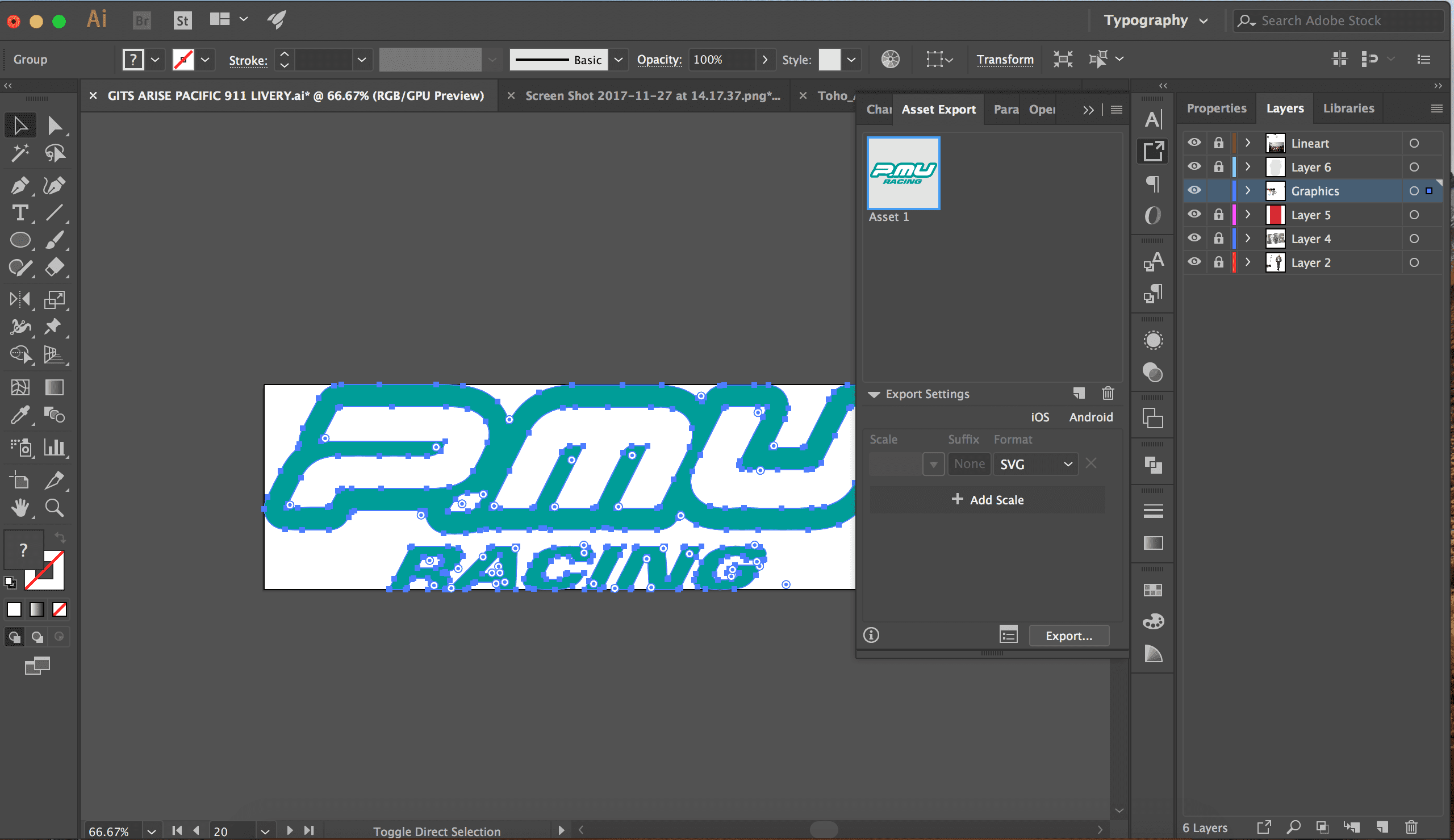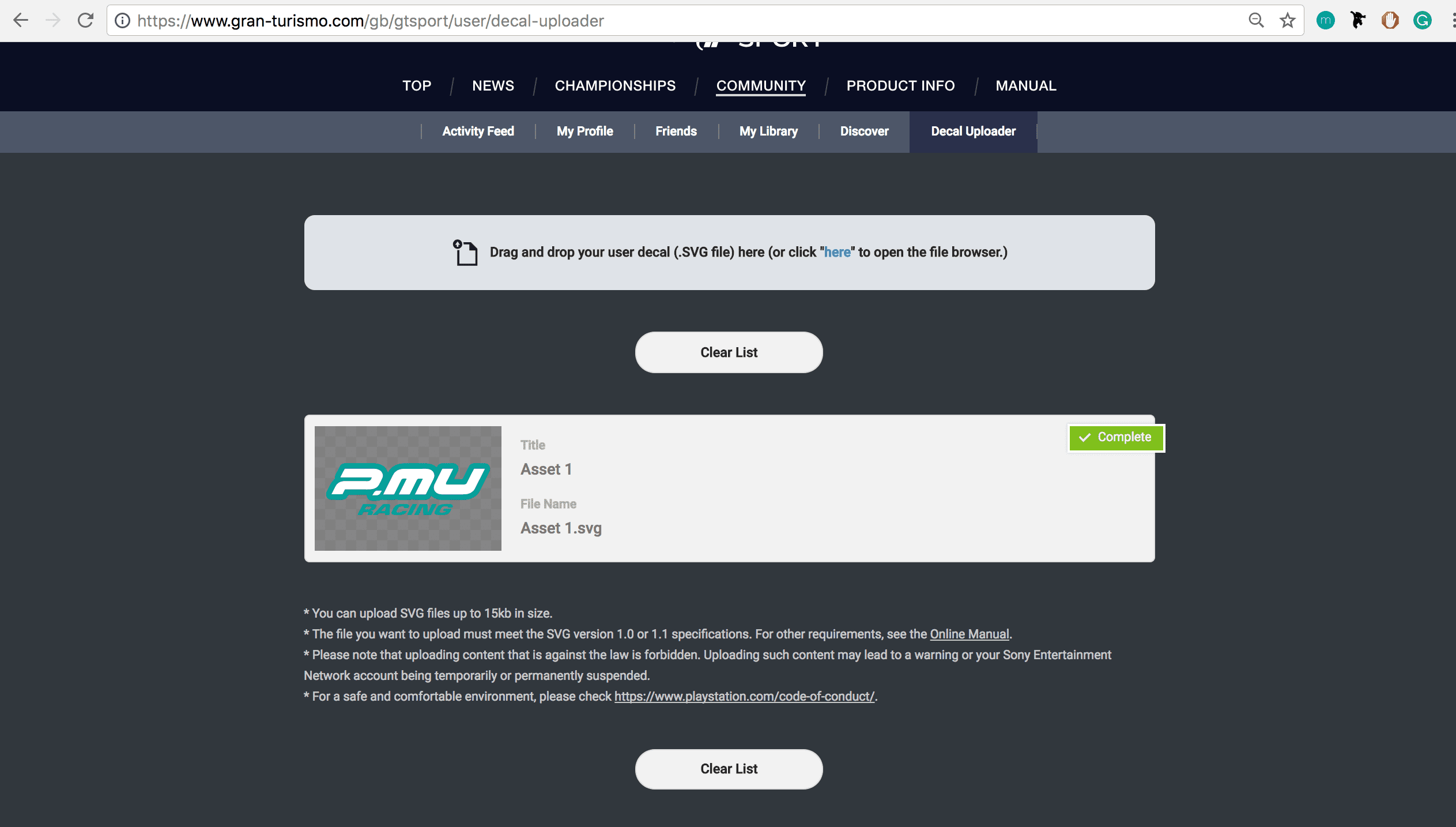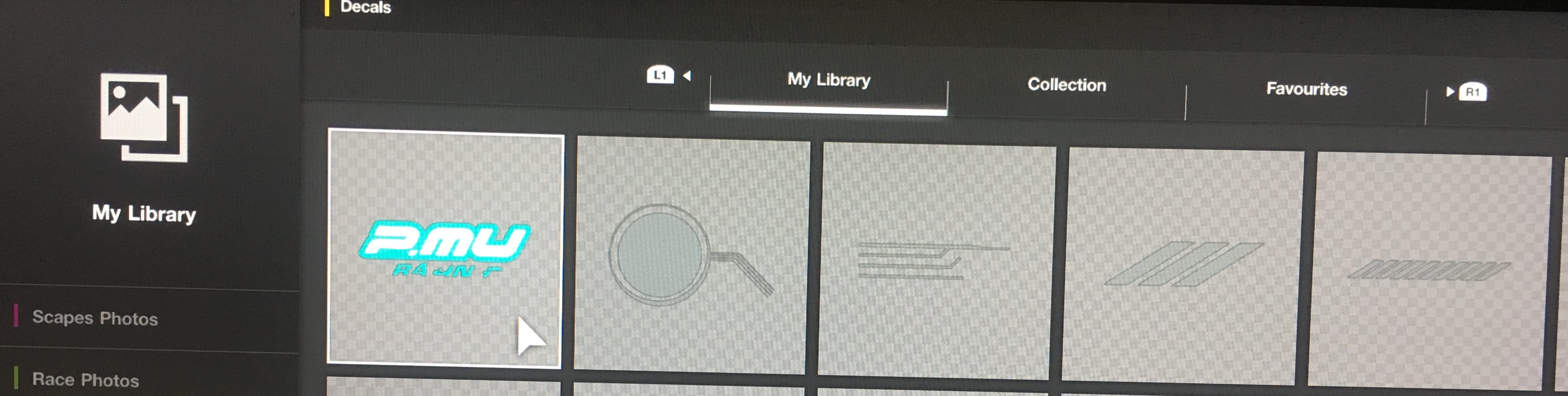- 27

- United Kingdom
- Nasherwood
Hello fellow creators,
I'm having a bit of an issue with the decal uploader at the moment, I've created some graphics in Adobe Illustrator CC that I've exported as SVG's, and uploaded to GranTurismo Decal uploader without any issues. but when I view my designs in-game they appear broken and distorted, has anyone else encountered this issue or found a fix?
As you can see the decal appears to be broken in-game
I'm having a bit of an issue with the decal uploader at the moment, I've created some graphics in Adobe Illustrator CC that I've exported as SVG's, and uploaded to GranTurismo Decal uploader without any issues. but when I view my designs in-game they appear broken and distorted, has anyone else encountered this issue or found a fix?
As you can see the decal appears to be broken in-game