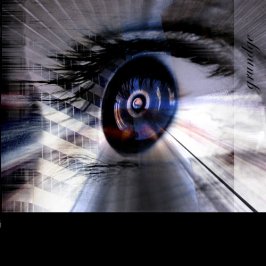You are using an out of date browser. It may not display this or other websites correctly.
You should upgrade or use an alternative browser.
You should upgrade or use an alternative browser.
PSC: The abstract edition.
- Thread starter sn00pie
- 47 comments
- 1,102 views
- 765
wow, u guys have gotten good, im on a t3 at my dads work and i download at 1.10 mb
- 15,799
lucky bastardOriginally posted by ACremona22
wow, u guys have gotten good, im on a t3 at my dads work and i download at 1.10 mb
- 765
also, did u guys hit up on some sweet tutorials? i mean how did u learn that **** 

- 306
- jackpot3408
Well there aren't to mnay tutorials on abstract art.
But usually I learn most of skills from tutorials. I always use PhotoShop 7.0 (well..I did do the last one in psp7) and there are tons of tutorials teaching how to do text effect, and other things. So if you just mush alot of things you've learned into one, it turns out pretty cool.
Here's a quick tutorial for an easy thing thats not to cool, but could help you.
First open psp7 or ps7, this little tut. can be used for both.
Make a new image around 500x400 with a black background. Then take the pencil or airbrush tool and set your color to white, and make it kinda faint. Choose a soft 35 for ps7, or a 35, with liek a 40% opcaity in psp7. Then make random lines facing any direction. HAve like 10-15 different lines about 2 inches each places randomly about the image, make sure there is quite a bit of black left though.
Then go to motion blur, (ps7: Filters, Blur, Motion Blur) (psp7: Effects, Blur, Motion Blur) In psp7 set pixels to 40, and any direction or angle. Then for ps7 set the slider to around 40 pixels and any direction.
Then click ok. Do that same effect about 5-10 times and you'll come up with a cool little design. The base work for my 3rd entry.
Then to colorize it....you'll figure it out.
But usually I learn most of skills from tutorials. I always use PhotoShop 7.0 (well..I did do the last one in psp7) and there are tons of tutorials teaching how to do text effect, and other things. So if you just mush alot of things you've learned into one, it turns out pretty cool.
Here's a quick tutorial for an easy thing thats not to cool, but could help you.
First open psp7 or ps7, this little tut. can be used for both.
Make a new image around 500x400 with a black background. Then take the pencil or airbrush tool and set your color to white, and make it kinda faint. Choose a soft 35 for ps7, or a 35, with liek a 40% opcaity in psp7. Then make random lines facing any direction. HAve like 10-15 different lines about 2 inches each places randomly about the image, make sure there is quite a bit of black left though.
Then go to motion blur, (ps7: Filters, Blur, Motion Blur) (psp7: Effects, Blur, Motion Blur) In psp7 set pixels to 40, and any direction or angle. Then for ps7 set the slider to around 40 pixels and any direction.
Then click ok. Do that same effect about 5-10 times and you'll come up with a cool little design. The base work for my 3rd entry.
Then to colorize it....you'll figure it out.
- 9,646
- Minus955
Originally posted by ACremona22
also, did u guys hit up on some sweet tutorials?
1. Open up new canvas
2. Use tools
3. Avoid using too many filters for no reason
And there you go. There's no "ceratin thing" you do. You just use the tools correctly, that's all.
Similar threads
- Replies
- 2
- Views
- 2K
- Replies
- 25
- Views
- 2K
- Locked
- Poll
- Replies
- 3
- Views
- 881
- Replies
- 89
- Views
- 15K
- Replies
- 4
- Views
- 919