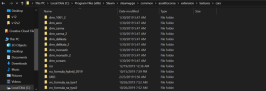- 224

- Canada
Just took it for a spin. It's alright as it goes. Feels stable and quite fun to drive but the gearing is pretty short, even with 7 of them - then again it is a rally car so fair enough but it could do with being stretched a bit more. Also noticed the whole car has a kind of shine to it that looks a bit odd so I might do a config file for the skin and see if I can tone it down a bit. Otherwise it looks good to meGlad I used some 4k logos as they came out nice and clear.
Excellent work on the skin, my friend!

Well deserving of a couple action shots, if you ask me!
As for the car itself, well, I think it functions just fine when used for it's intended purpose
 Actually handles quite nicely on Kanniranni
Actually handles quite nicely on Kanniranni